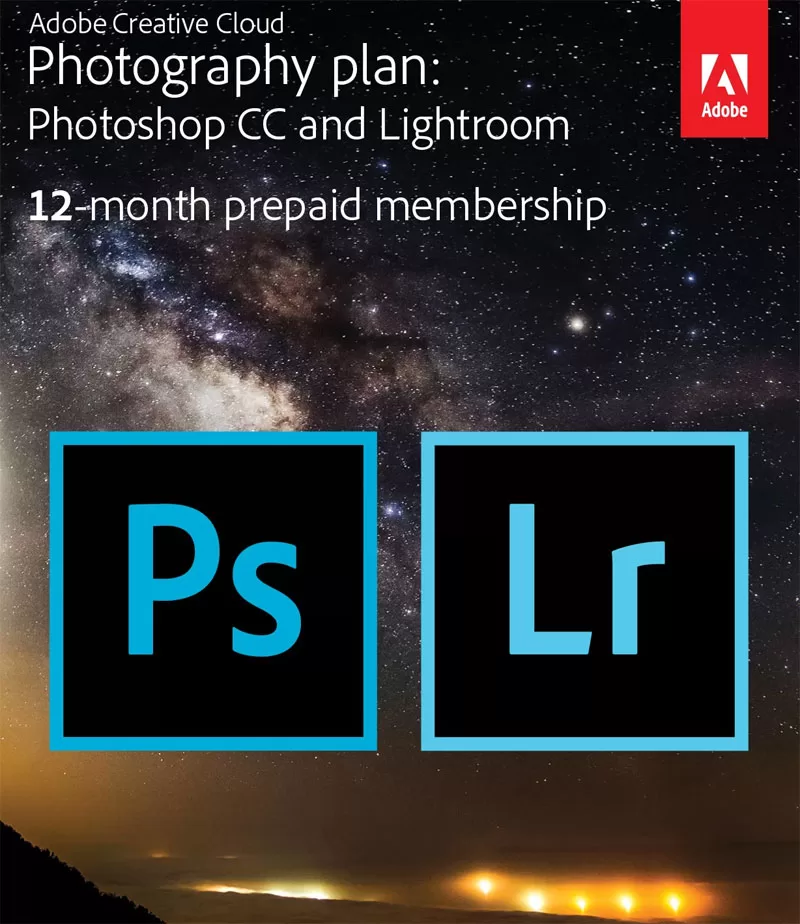
Photoshop CC and Lightroom
Do you have a bucket list of things you have always wanted to do? I don’t have a formal list but there are a few things that I’ve always wanted to do such as learn to play the piano, visit Niagara Falls, and take a photography class. I didn’t realize how much I enjoyed photography and wanted to improve mine until I got into blogging. I consider myself an ‘ok’ photographer some of my photos turn out pretty good. I am the first to admit 9 times out of 10 I edit my photos.
Do you know the term “photoshopped“? I have been a Photoshop user for 10 years. I was first introduced to Adobe Photoshop 10 years ago when I decided to become a digital scrapbooker. I learned the ins and outs learning how to use actions, templates, and more. All of these elements in this scrapbooking kit I created were done digitally with Adobe Photoshop.
Scrapbooking with Photoshop CC

After my daughter turned one I gave up my digital scrapbooking career to spend more time with her. I may not be using Photoshop to create fun kits anymore but it is still my #1 tool for photo editing. Recently I added Lightroom to my arsenal of photography goodies. I have been having a blast learning the program. Adobe has a Creative Cloud Photography plan perfect for the budding photographer, for $119.99 you will receive a 1-year subscription to Photoshop CC and Lightroom.
Photographer’s best friend
With Lightroom, I can do just about anything with my photos! There are tons of presets that take all the guesswork out of photo editing, or you can edit them manually adding or deleting contrast, highlights, tones, and more.
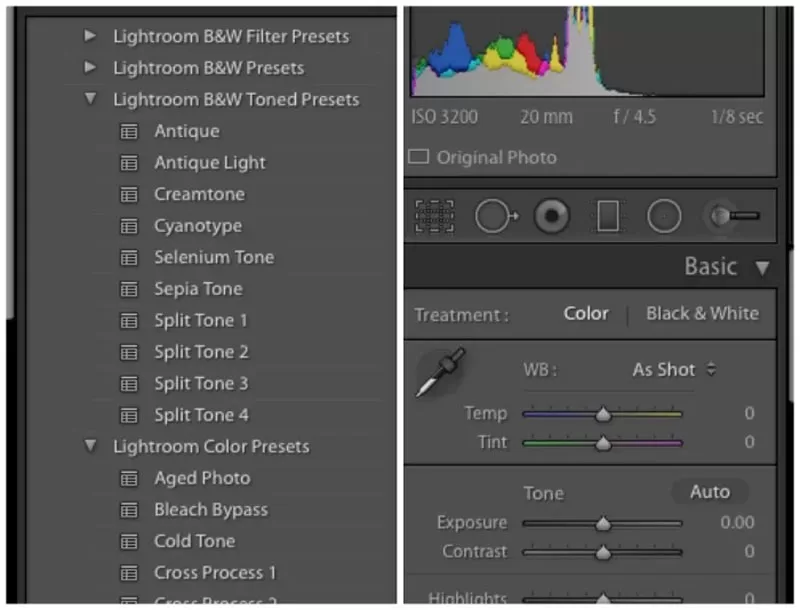
Here is a Halloween photo I took of my daughter. On the left side is the original photo with just a little bit of tweaking done with my camera while taking the photo. For the photo on the right I used the preset “Punch” and then adjusted the contrast even more to really get the photo to appear bright and bold.
Photoshop CC Filters

Using the same photo I played with it a little more to test out some other features. For the photo on the right, I added the vignette feature which puts a light black border around the photo drawing your eye to the middle of the photo. In the photo on the right, I increased the vibrancy to really pull out the colors in the photo.
Vignette and Vivid Photo Filter

I love black and white photos but I rarely choose to shoot photos using this setting on my camera. Instead, I use photo editing software like Photoshop and Lightroom to convert the photos. For the photo on the left I used a black & white preset and upped the contrast a little more. Then wanting to go for a little bit of a dreamy look I decreased the clarity.
Black & White Filters

With Lightroom, I created five new photos from my original photo all of which I love. You can do just about anything you can imagine with your photo with the Adobe Creative Photography plan. This plan is cloud-based (Adobe Creative Cloud) which means you can organize, edit, and share your photos on your computer, the web, your iPad, and iPhone or Android device.
I haven’t even touched on all that this software can do and I can’t wait to dive in and learn more throughout the rest of the year. Taking a good photo is a great start but photo editing software is a must for any advanced photographer.
Leave a Reply