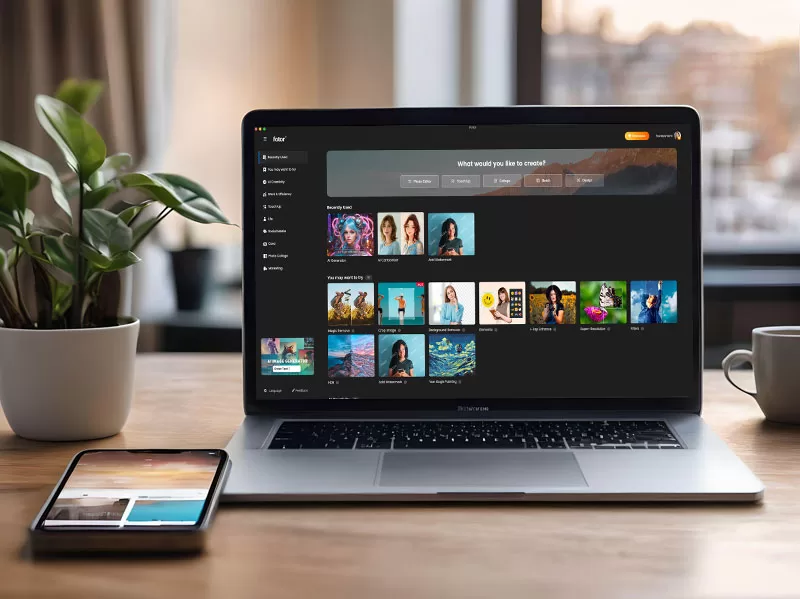
When you run a blog, photos and photography are an important part of your business. I’ve recently been sifting through some old articles and realized how far my photography skills have come. I was a Photoshop Elements user long before I started blogging but recently I had the chance to review Fotor Photo Editor and what Fotor offers and I am very impressed. The options to edit, design, and generate online photos are endless. For this review, I am using the pro subscription, some of the features listed are only available in this version.
Fotor has so many features that I am breaking up my review into two parts the photo editor and the design features. This review is the Fotor Photo Editor with all the options to edit a photo using their AI tools, manual tools, and effects/filters.
Where Do You Edit Photos
Usually, when I am editing photos I am at home on my desktop because that is where my software is located. However, with Fotor I can edit photos anywhere on any device. I have the Fotor app installed on my phone and my Mac but I can also access my account online. The ability to edit photos online using photo editing software is a huge advantage for me.
Fotor Photo Editor Review
For the purpose of this review, I am going to use the same photo and work off of its edits to show you some of the filters, editing, and abilities offered by Fotor. I was particularly impressed by the photo enhancer tool, which offers a quick and effective way to enhance photo quality with just one tap.
Original Photo

Fotor Photo Editor: AI Tools
Fotor has some built-in AI tools that can really transform your photo. A few of them are specific to faces which is why I chose the image above.
AI Skin Retouch & Face Blur
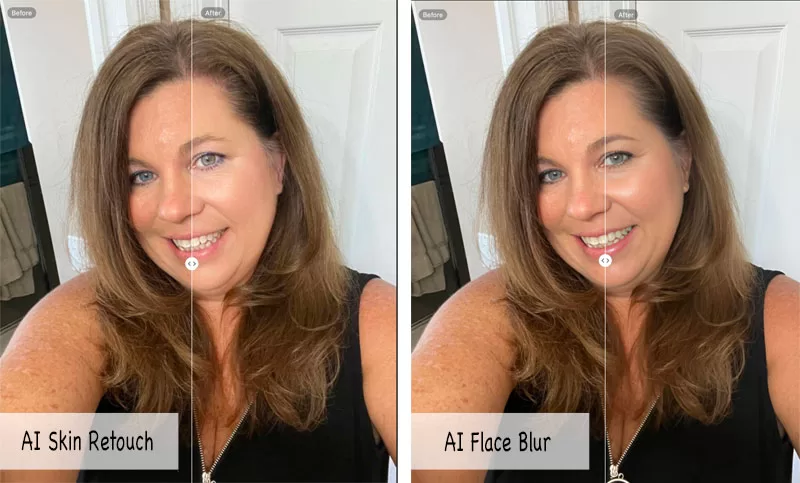
Here is the result of both AI tools used on the photo. As you can see, any skin blemishes such as dark spots or freckles have been removed with the AI Skin Retouch tool and then everything has been smoothed out with the AI Face Blur tool.

AI Replace
I had a hard time with this tool. I was able to select what I wanted to replace but I couldn’t figure out how to get it to replace it with what I wanted. However, I was able to edit this photo of my daughter. She came out of the room and told her dad, “Do not take a photo of me with socks in my hand”, but he did. I was able to use the AI Replace tool and she is now holding a black shawl, even though I wanted her to hold flowers.

AI Magic Remove
Below is a real-life example of using the Fotor Photo Editor to edit a photo for my blog post Dazzling Dandelion Crystal Chandelier Review. What I wanted to highlight in this edit is the AI Magic Remove tool. If you look at the first photo there is a little piece of my dining room table showing in the bottom left-hand corner. In addition, there are shadows of the items on the buffet table. Both the piece of table and shadows have been removed in the second photo, as well as some lighting edits.

The AI Magic Remove tool can come in handy for small edits or removing large objects against a solid or almost solid background. It doesn’t do as well removing large objects with an intricate back. I tried to remove a person in a wedding photo with trees in the background and it was obvious the photo had been edited. It is good to know the limitations of the tool.
Fotor Photo Editor Editing Tools
Effects1, Effects2, & Scenes
There are so many different effects you can apply to your photo. There are 29 different effect categories from classic to galaxy, or black & white to portrait. Within the categories, there are over 200+ effects you can add to your photo. Using my photo I applied several of the effects to illustrate just how you can change the look of a photo.
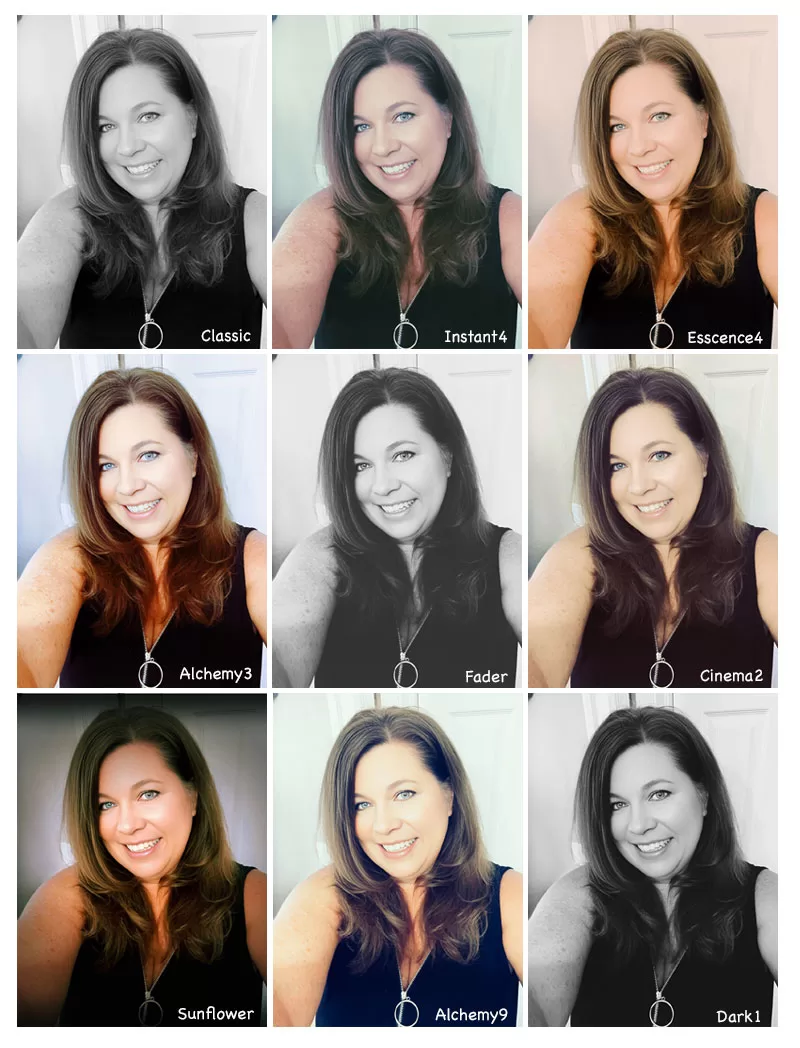
Frames
Frames can be added to a photo to add some personality and depth to your photo. There are over 100+ frames to choose from Fotor Photo Editor. There are simple fine-line frames to fun season frames.

Manual Editing Tools
Fotor has several manual editing tools that give you total control over editing the aspect ratio and, the ability to adjust brightness, contrast, etc.
- Crop (by size, shape, distort)
- Dehaze *
- White Balance (temperature & tint)
- Basic (exposure, brightness, contrast, vibrance, saturation)
- Detail (clarity, sharpen)
- Denoise (luminance noise, color noise, detail) *
- Levels (highlights, shadows, whites, blacks)
- Structure (detail, gradation) *
- Vignette (intensity, scale, feather, roundness)
- HSL (color range, hue, saturation, brightness) *
- RGB (hue, midtones, shadow) *
- Curve
- Film grain (intensity, roughness) *
- Focus
The items denoted with a “*” are pro features.
Text & Elements
You have control over any text you would like to add to your photo, the size, color, opacity, shadow, etc. Similar to Instagram there are several elements or stickers you can add to your photos. There are so many to choose from that there is a search bar to narrow down what you are looking for. For example, I typed in “rainbow” and it resulted in 116 different stickers to choose from .
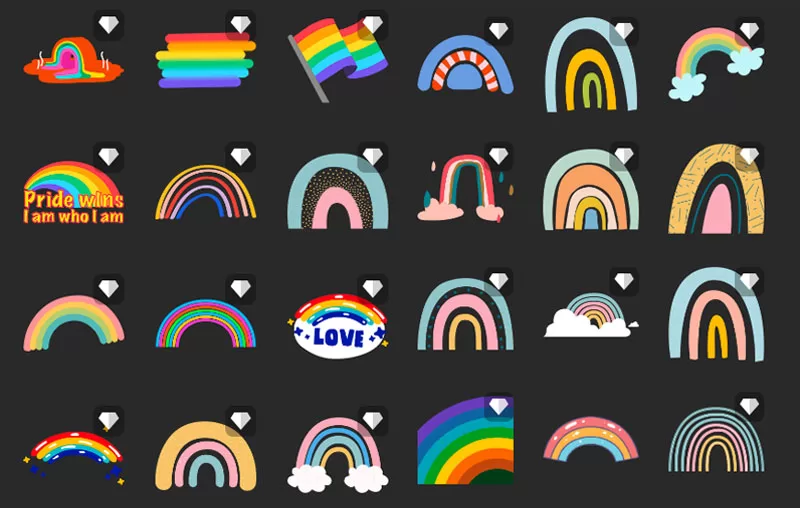
Backgrounds
Similar to frames but placed behind your photo there are several AI backgrounds to choose from. From solid colors to zebra prints, from a checkboard to stars. There are too many to count!

Create a Recipe
This is a pretty nifty tool, where you can create a series of edits and save them. This is very similar to a macro in Excel or an action in Photoshop. So for example, if you find that you always use a specific effect, skin touch-up, and frame. You can create a recipe, name it, and in the future, you can click on that recipe and it will apply all the editing options you have added to the recipe.
To learn more about Fotor and its design features check out the second part of this review Fotor Design Features Review: Elevate Your Designs.
Fotor Photo Editor Pricing
As I mentioned I am working with the pro subscription during this review. Below are the different pricing options. To see a comparison of each pricing plan visit this link. After my review, I highly recommend Fotor Photo Editor for many reasons such as the ability to use it anywhere, the extensive options for each editing tool, and the cutting-edge AI technology.
- Fotor Basic: this is the free plan and offers many of the basic tools
- Fotor Pro: is $3.99 per month billed annually ($47.88)
- Includes a free trial
- Includes almost all features except AI batch editing and brand kits
- Includes 100 credits per month*
- Fotor Pro +: $7.49 per month billed annually ($89.88)
- Includes a free trial
- Includes all features available with 10G of cloud storage
- Includes 300 credits per month
* See the 2nd part of my review Fotor Design Features: Elevate Your Designs for more information on what the credits are used for.
Leave a Reply