
Are you looking to transform your old family photos into vibrant, colorful memories? In this guide, we’ll explore colorizing old photos without Photoshop using innovative tools such as PhotoGlory, Palette.fm, and ImageColorizer. Whether you want to add a pop of color to black and white images or restore faded colors, these user-friendly platforms offer a seamless solution for preserving and enhancing your family memories.
Understanding the Basics of Photo Colorization
Photo colorization breathes new life into monochromatic memories, transforming them into full-color images that bridge the gap between the past and present. This digital art form involves meticulously adding hues to black and white or sepia-toned images, a process that once demanded extensive knowledge of photo editing software and a keen eye for detail. However, the advent of modern technology has revolutionized this practice, making it accessible to anyone keen on revitalizing their vintage pictures.
The essence of colorization lies in its ability to reconstruct history with accuracy and artistic flair. Each shade introduced to a photograph must harmonize with the time period, textures, and materials depicted, requiring a blend of historical research and creative imagination. It’s not merely about painting over an image; it involves understanding the nuances of light and shadow, fabric types, and natural elements to ensure the colors look as authentic as possible.
Getting Started with PhotoGlory for Impressive Results
Embarking on the journey of colorizing old pictures with PhotoGlory is both exciting and straightforward. This software stands out for its one-click colorization capability, making it exceptionally accessible to individuals without prior experience in editing. Below, we’ll share a short guide. If you want to explore all the details on how to colorize old photos using this tool, follow the link.
Digitize Your Photo and Run the Software
First, convert your paper photo into a digital format. Next, install and launch PhotoGlory on your PC. Simply drag your grayscale image from your hard disk to the software’s main window.
Colorize the Old Photo in a Click
Find and click the Colorize black & white photo button on the right. It will take some time for PhotoGlory to analyze the image. The software uses AI technology to distinguish distinct items in the image – the sky, plants, buildings, people, and their clothes – and assigns appropriate colors to them.
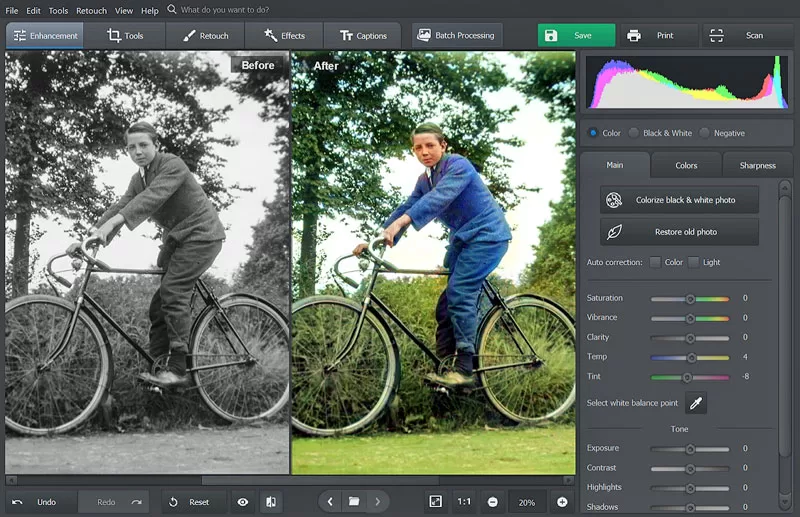
Using Palette.fm for AI-Powered Colorization
Palette.fm stands as a cutting-edge platform, harnessing the power of artificial intelligence to infuse old photographs with realistic and vibrant colors. This web-based application offers a straightforward, user-friendly experience, requiring no prior knowledge of photo editing or colorization techniques.
Upload Your Photo
Look for the option to upload or drag and drop your black-and-white photo onto the Palette.fm interface. The platform supports various image formats, ensuring compatibility with most photos.
Make Your Photo Colorful
Once your photo is uploaded, Palette.fm’s AI will automatically begin the colorization process. This involves the AI analyzing the image’s grayscale tones and applying colors it deems most accurate. You can also pick different filters to adjust the colors of your photo.
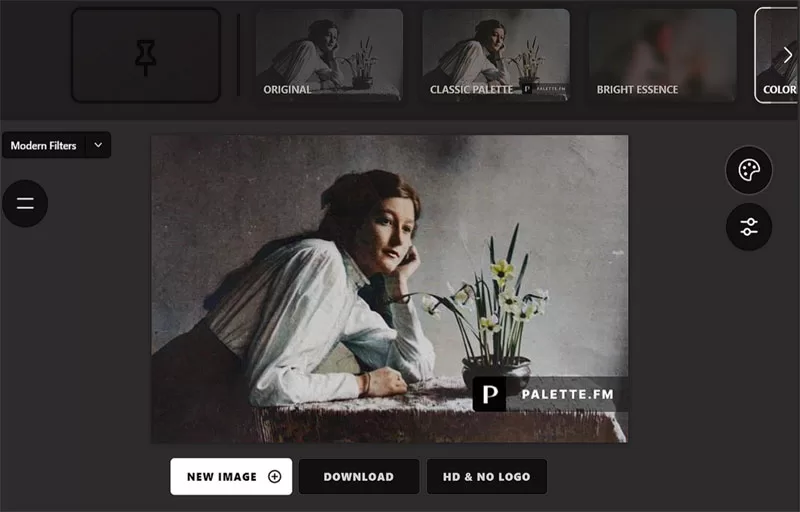
Exploring ImageColorizer for Quick and Easy Colorization
Diving into the world of photo restoration and colorization, ImageColorizer emerges as a user-friendly and efficient tool that simplifies the task of bringing old photographs back to life with vibrant hues. The tool’s AI-driven engine processes images with impressive speed, rendering colored versions in mere moments.
Accessing ImageColorizer
To colorize old photos, open your web browser and navigate to the ImageColorizer website. The platform is accessible from any device with an internet connection.
Open Your Photo
Once you’re on the ImageColorizer homepage, click on the Upload Image button to select the old photo you wish to colorize from your computer or device.
Colorize Your Old Photo
Then, click the Start button located on the right to start the colorization process. When done, hit Preview to check the result. Take a moment to compare the original and the colorized image to assess the changes made. If you’re satisfied with the colorization results, it’s time to save your work. Click on the download button to save the colorized image to your device.
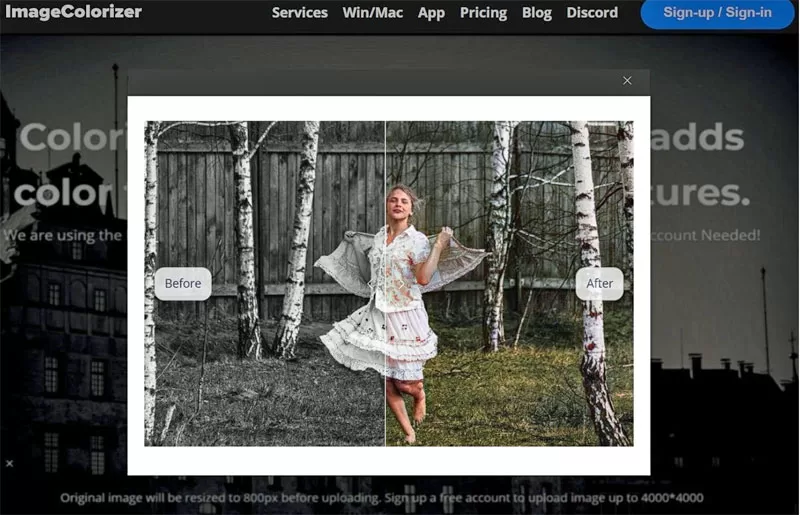
Conclusion
The choice between PhotoGlory, Palette.fm, and ImageColorizer depends on your specific colorization goals, the level of detail you want to achieve, and the amount of control you have over the process. Each platform offers a unique approach to colorizing old photos, so there is a colorization tool for everyone.
Leave a Reply